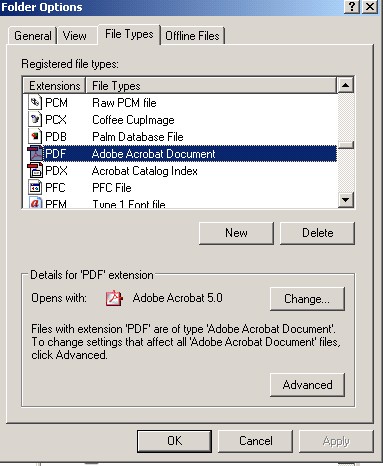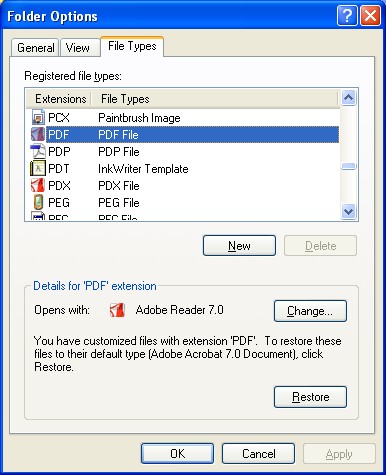PDF
![]()
![]()
![]()
Short for Portable Data File, PDF is a type of file that was
developed by Adobe
(has FTP info.) that enables users to capture the format and overall
appearance of a document and have that viewed exactly the same and
printed exactly the same as any other computer with a PDF viewer.
If you want to know more about how to create
(WRITE) these files, click here, but if all you need to do is to
READ them follow the instructions below (if your system cannot already
recognize PDF files automatically). If you click on a PDF file
(often located on the web) and it does NOT open automatically read the
instructions below. You may need to install a PDF reader:
Also see: File extensions To check / change your "ASSOCIATION type" do the following: ( http://www.computerhope.com/issues/ch000572.htm ) |